We strongly recommend using the "Outlook for Mobile" app which can be downloaded from the App Store, as this handles Office 365 emails better than the built in iOS Mail client.
-
Download Outlook for iOS from the iOS App Store and then open it. The icon looks like this:

- If it's your first time using Outlook for iOS, enter your full email address, then tap Add Account.
- If not, open the Menu > tap Settings
 > Add Account > Add Email Account.
> Add Account > Add Email Account.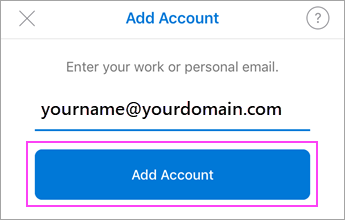
- Enter your email account password and tap Sign In.
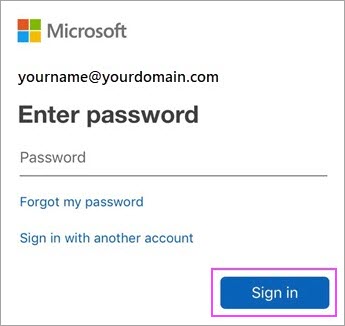
- You will be prompted to verify your identity, by way of multi-factor authentication.
- Accept any prompts for permission you may receive.
Swipe through the features and you're now ready to use Outlook for iOS!
Support
If you are having issues with the above instructions, please contact our helpdesk support team on the details below:
- Business Hours: 8:30am to 5pm Monday-Friday.
- Email: helpdesk@consultingit.com.au
- Phone: 07 3805 0700
- Web Portal: http://help.consultingit.com.au
